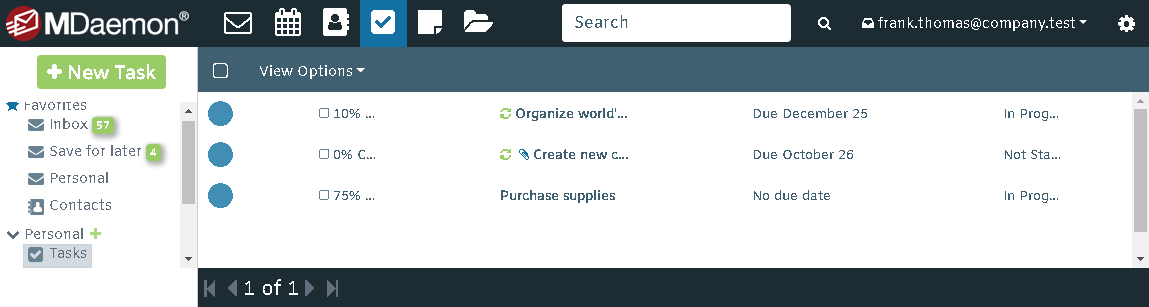
Tasks allow you to create a list of tasks, projects and to-do items. You can sort tasks by Subject, Status, % Complete, Start Date, Due Date, Priority, and Categories. You can tick the check box in the % Complete column to mark the task as completed, and you can double-click or right-click a task to open it in the Task Editor for viewing or editing. If you do not have editing permission then the save button will be disabled and you will not be able to change the task's details.
If you use MDaemon Connector, tasks created in either Microsoft Outlook or Webmail will be synchronized automatically.
Adding and Editing Tasks
To create a new task, click New Task on the toolbar. To edit a task, double-click the task you wish to edit, or if using the Lite theme, click its Subject.
Task
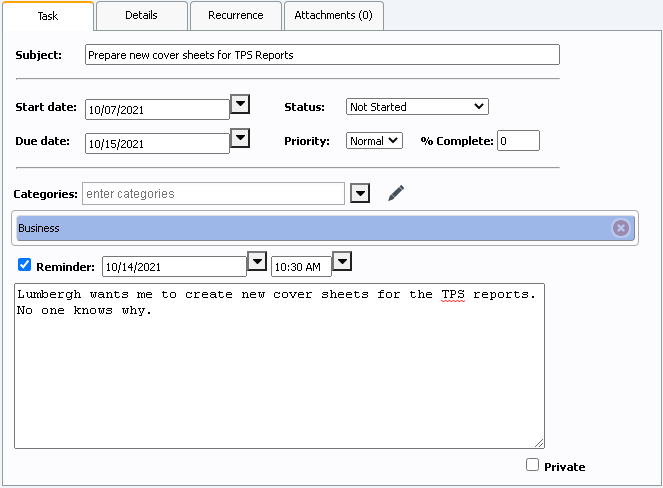
Each task entry must have at least a Subject, and you can further specify due dates, start dates, the status of the task, assign categories, set its priority in relation to all tasks in general, as well as how complete the project is.
The Task section of the Task Editor displays the primary components used in tasks:
Subject - the main description of the task, this will appear on the Task list.
Due Date - this is the date by which the task should be completed
Status - the current state of the task in general. This drop-down list gives you the following status options: Not Started, In progress, Completed, Waiting on someone else, and Deferred. If the status is changed to Completed, Webmail will automatically change the % Complete field to 100%.
Start Date - The date that the task was or will be started.
Priority - The importance of the task, this drop-down list gives you the following options: Low, Normal, and High.
% Complete - Specify a number between 0 and 100 representing the estimated percentage of the task that has been completed.
Reminder - Tick the Reminder checkbox and specify the date and time you would like to be reminded about the task.
Description - The description field allows you to write a longer description of the task as well as its requirements and specifications.
Categories - The categories that this task may be labeled as. By clicking on the Categories button many predefined options are presented and each category that you select will be placed into the categories field.
Private - Click the private checkbox if you do not want anyone but you to be able to see this task. Otherwise users with Sharing access to your tasks folder will be able to view it.
Details
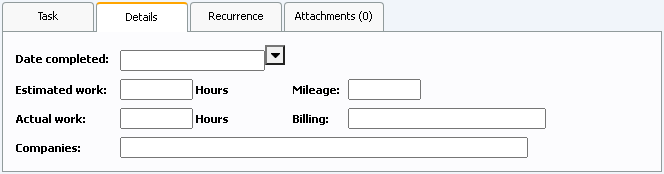
The Details section of the Tasks Editor allows you to set extra details about this task and includes the following options:
Date completed - You can keep track of the completion date by entering or selecting the date that the task was completed.
Estimated work - The estimated amount of time in hours that should be required to complete the task.
Mileage - Use this field to specify any mileage for travel that was required to complete the task.
Actual Work - Use this field to keep track of the actual hours that were required to complete the task. This can be compared to the Estimated work figure above.
Billing - Most often a billing code or project code for billing purposes.
Companies - The companies involved with this task. If a task involved multiple companies then they may be represented here for follow up.
Recurrence
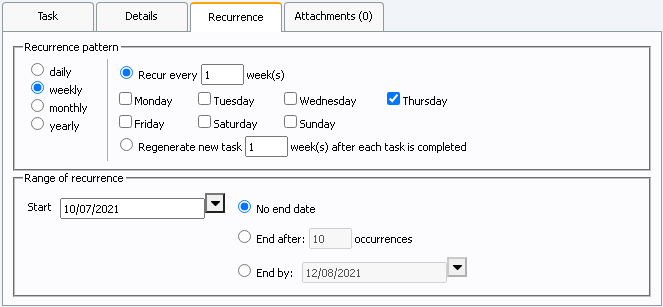
Use the Recurrence options if you wish to make this a recurring task. Click Daily, Weekly, Monthly, or Yearly to display a variety of options that you can use to tailor the recurrence pattern to your needs. You can also specify when the recurrence should start and the criteria for when it will end. You can choose to have no end date, have it end after a specified number of occurrences, or have it end by a specific date.
Attachments
If there are any files relevant to the task, use the Attachments option to attach them to it. Anyone who has access to the task will be able to download the attached files.
Synchronizing with a Smartphone or Email Client
Using a Third-party Synchronization Client
If you have an older mobile device then you may be able to use a third-party synchronization client on the device to synchronize your Tasks. Some example clients are: Funambol Sync Client, Synthesis, and SyncJE. There are also sync clients available for synchronizing your Tasks with an email client such as Microsoft Outlook. The Funambol Sync Client, for example, is available for Outlook, BlackBerry, Windows Mobile, and other types of applications and devices. Several clients are available free of charge.
Using ActiveSync
If your device is equipped with an ActiveSync client then you may be able to use that to synchronize your Webmail Tasks with the device. Follow the links below for instructions on how to synchronize your device with Webmail using ActiveSync:
|
ActiveSync may not available for all users. |
See Also
