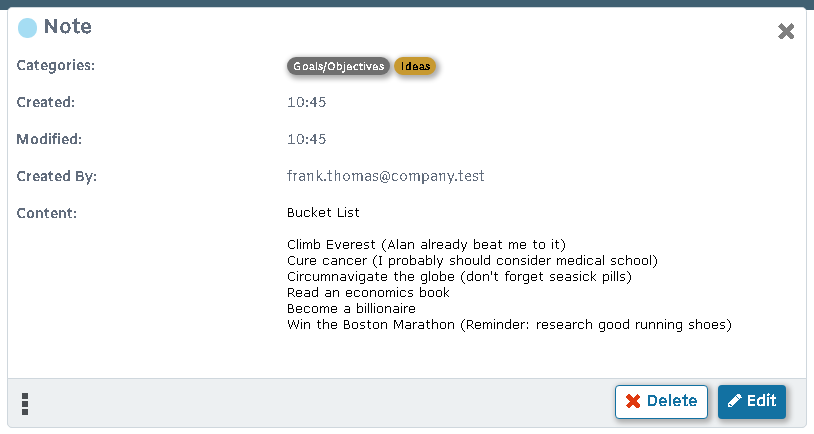
Notes allow you to create and manage text information that can be color-coded and associated with contacts and categories. If you are using the MDaemon Connector plug-in, notes can be synchronized between Microsoft Outlook and Webmail.
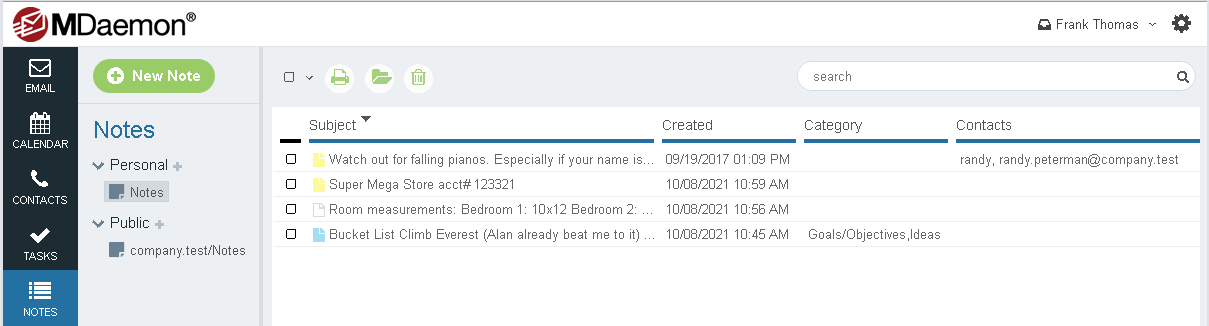
Creating a Note
To create a note, click New Note on the toolbar. Type the details of the note and then click Save or the Save icon. In the LookOut or WorldClient theme, if you wish to assign a color to the note click the top left icon on the pop-up window. If you wish to associate it with one or more contacts or assign any categories, then open the Advanced editor by clicking the edit icon on the note. In the other themes those options are displayed by default on the note editor.
Editing a Note
In LookOut or WorldClient, double-click a note's entry to open it for editing. In the other themes, click its Subject to open it. In LookOut or WorldClient if you would like to assign a color to the note, associate it with one or more contacts, or assign any categories, right-click on the note's entry in the list and click Advanced edit. If the note is already open then click the Edit Color or Advanced icon at the top of the note.
Deleting a Note
To delete a note, select it and click Delete or the Delete icon on the toolbar. In all themes but Lite, you can also delete the note from the right-click shortcut menu.
Synchronizing with a Smartphone or Email Client
Using a Third-party Synchronization Client
If you have an older mobile device then you may be able to use a third-party synchronization client on the device to synchronize your Notes. Some example clients are: Funambol Sync Client, Synthesis, and SyncJE. There are also sync clients available for synchronizing your Notes with an email client such as Microsoft Outlook. The Funambol Sync Client, for example, is available for Outlook, BlackBerry, Windows Mobile, and other types of applications and devices. Several clients are available free of charge.
See Also