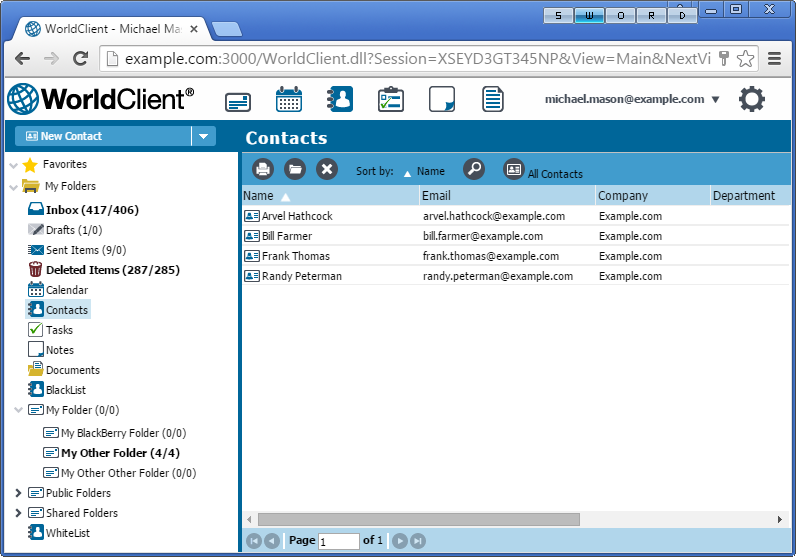
Webmail's Contacts folders are useful for keeping track of email addresses, phone numbers, and other information for each of your contacts. To view your default Contacts folder, click Contacts in the navigation pane, or click the address book icon on the toolbar (in some themes). You can also select a specific contacts folder from your Folder List, or create a new contacts folder using the Folder Options. In some themes you can also create a new folder by clicking "+" in the folder list or right-clicking a folder and choosing the New Folder option.
In the LookOut or WorldClient theme, double-click a contact to open it for editing or viewing. In LookOut you can also hover the pointer over it to display a detailed preview of the contact, which also contains an Edit button to open it for editing. In the Pro theme, click the contact to open a preview of it with buttons to edit it, delete it, or open a shortcut menu containing other options such as: Copy, Send Message, or Send vCard. In the Lite theme, click the contact's name to open it. If you don't have editing permission for the contact folder, the contact will be displayed with the save option and editing fields disabled. In all themes but Lite you can right-click a contact to open a shortcut menu with contact-related options.
You can search contacts by clicking Search in the toolbar and typing the search criteria in the search field. When you cancel the search you will be restored to your normal, unfiltered contacts view.
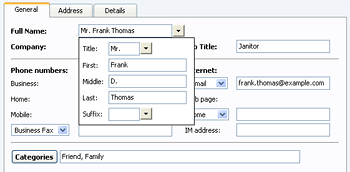
Creating a Contact
To add a new a contact in Webmail:
1.Click Contacts or the Contacts icon on the toolbar or in the navigation pane.
2.Click New Contact (Create a Contact in the Lite theme).
3.Enter the name, email address, and any other desired contact information. The name and email address fields are required, but all other fields are optional.
4.Click Save.
Editing a Contact
To edit one of your Webmail contacts:
1.Click Contacts or the Contacts icon on the toolbar or in the navigation pane.
2.Double-click anywhere in the contact's row. In the Lite theme, click the contact's name.
3.Change the information that you need to alter.
4.Click Save.
Deleting a Contact
To delete a Webmail contact:
1.Click Contacts or the Contacts icon on the toolbar or in the navigation pane.
2.Right-click the contact and choose Delete on the shortcut menu, or select the contact that you wish to delete and then click the Delete icon on the toolbar.
3.Click OK to confirm that you wish to delete the contact.
Searching for Contacts
You can search for specific contacts by using the Search tool that is located above the list of contacts in every theme (in LookOut, click the Search icon on the toolbar to open the Search tool). Type all or part of any contact info you are looking for and then click the search button, or press Enter. Webmail will filter the list of contacts, displaying only those with text that matches your criteria. When your are done with your search and want the contact list to return to normal, cancel the search by clicking the "Cancel" or "X" button next to the search tool. In Lite, delete the text and then click Search again.
Importing/Exporting Contacts
You can import and export your contacts using a comma separated values file. Webmail's importing and exporting options are located on the Folders page. You can also import/export contacts in all theme but Lite by right-clicking on the Contacts folder and choosing Import or Export on the shortcut menu.
Synchronizing with a Smartphone or Email Client
Using a Third-party Synchronization Client
If you have an older mobile device then you may be able to use a third-party synchronization client on the device to synchronize your Contacts. Some example clients are: Funambol Sync Client, Synthesis, and SyncJE. There are also sync clients available for synchronizing your Contacts with an email client such as Microsoft Outlook. The Funambol Sync Client, for example, is available for Outlook, BlackBerry, Windows Mobile, and other types of applications and devices. Several clients are available free of charge.
Using ActiveSync
If your device is equipped with an ActiveSync client then you may be able to use that to synchronize your MDaemon Webmail Contacts with the device. Follow the links below for instructions on how to synchronize your device with Webmail using ActiveSync:
|
ActiveSync may not available for all users. |
See Also
Importing/Exporting Contacts or Calendar Data
