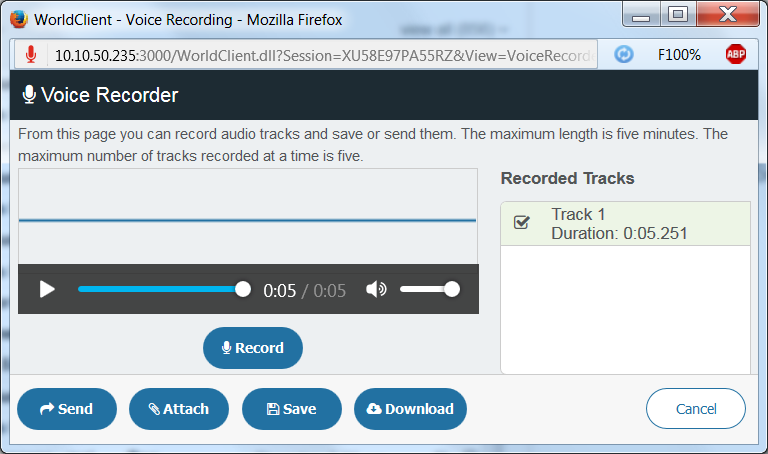
Voice Recorder
Available in the Pro, Lookout and WorldClient themes, you can use this feature to make a short voice recording and then send it to someone in an email, save it to your documents folder, or download it to your computer. Voice Recorder requires a microphone, is only available in certain browsers, and it may not be available for some users or compatible with some hardware.
A voice recording session is limited to five tracks of five minutes each. If you attempt to record more than five tracks you will be prompted to choose whether you wish to replace the first track or the selected track. If you do not wish to lose a track then you must first save or download it, because one of the working tracks will always be replaced when attempting to record more that five tracks. Further, when you close Voice Recorder, all active tracks in the session are lost.
Recording a Voice Memo
To record your voice memo, click Record. During recording, click Pause if you wish to pause the recording and Resume to resume recording. When you are finished, click Done. When recording is stopped (either automatically or by you), the track is converted to an mp3 and uploaded to the server. You then have four options regarding each track:
Send
Click Send to use a quick-send dialog to send the recording in an email message from your MDaemon Webmail account. The quick-send dialog includes To, CC, BCC, Subject, and a plain/text message body. Only the To is required. If you leave the rest blank, generic Subject and message body phrases will be used in the message.
Attach
Click Attach to open the Compose page with the recording attached to it.
Save
Click Save to save the recording to your Documents folder.
Download
Click Download to download the recording to your computer.
Voice Recorder can only act on one track at a time. For example, it can only attach one track to a message. If you wish to attach multiple tracks, you will need to save each track to your Documents folder and then manually attach them to the message.
See Also